源代码阅读工具(Scientific Toolworks Understand)的特色
1、支持多语言:Ada, C, C++, C#, Java, FORTRAN, Delphi, Jovial, and PL/M ,混合语言的project也支持
2、多平台: Windows/Linux/Solaris/HP-UX/IRIX/MAC OS X
3、代码语法高亮、代码折迭、交叉跳转、书签等基本阅读功能。
4、可以对整个project的architecture、metrics进行分析并输出报表。
5、可以对代码生成多种图(butterfly graph、call graph、called by graph、control flow graph、UML class graph等),在图上点击节点可以跳转到对应的源代码位置。
6、提供Perl API便于扩展。作图全部是用Perl插件实现的,直接读取分析好的数据库作图。
7、内置的目录和文件比较器。
8、支持project的snapshot,并能和自家的TrackBack集成便于监视project的变化。
导入项目
导入项目有两种方法,一种是从菜单栏点击File–>New–>Project,另一种是点击下面界面中间的New Project
点击后,会进入到如下界面,你可以更改项目名称为你要导入的项目名称,以便于以后查找,你可以直接导入你正在开发的项目,你的代码更改后,这个项目也会自动更新,方便你快速开发,不需要每次导入。
更改名称后点击Next进入如下界面,这个界面是让你选择你要导入项目包含了哪几种语言,注意,在C/C++后面有两种模式,下面有注释,其中Strict模式包含Object-C和Object—C++,还有Web的注释,自己看看就好了,在此就不再解释,
然后点击Next进入下面界面:
在此界面点击上面的“Add a Directory”,也就是添加你要导入项目的路径,点击后会弹出如下界面,此时有个奇葩就是弹出的界面会被上图界面遮挡,此时你要移开该界面,然后会出现下面界面:
点击后面的带有三个点的按钮选择你要加入的项目文件夹,此处不用打开文件夹,只要点中文件夹点击open按钮:
此时只需要点击OK即可,界面会跳转到如下界面:
此时有两个选项,一个是立即分析代码,一个选择配置,对于我们来说只需要默认即可,然后点击OK按钮,此时软件开始分析代码,分析完成后会出现如下界面:
左侧会出你的项目结构,中间出现你项目的名称,此时你可以操作左面项目来查看相关代码,如下图所示:
这么多类和方法如何快速定位,那肯定是搜索,该软件针对不同位置,不同属性有不同的搜索方法,下面介绍搜索功能。
搜索功能
1.左侧项目结构中搜索:在这个搜索中你可以快速搜索你要查看的类,快捷键,鼠标点击左侧上面项目结构窗口,然后按command + F键会出现如下图所示的搜索框,在框中输入你想要的类回车即可
2.类中方法搜索:将鼠标定位到右侧代码中,点击command + F,会弹出搜索框,输入方法回车即可:
3.在文件中搜索:也就是全局搜索,快捷键F5或者去上面菜单栏中的search栏中查找,输入你想要的类或者方法,回车查找,下面会列出所有使用的地方:
4.实体类查找:软件菜单栏search中最后一项–Find Entity,点击输入你要查找的实体类,回车查找:
快速搜索是软件快速使用必备的技能,包括我们常用的idea一样,快速定位类,方法,常量等,可以快速帮助我们解决问题。
上面我介绍改软件时提到可以绘制流程图等功能,下面就针对这个功能介绍一些一些图形的绘制功能,帮助你快速分析代码。
项目视图
项目视图包含很多的功能,能够自动生成各种流程图结构图,帮助你快速理清代码逻辑、结构等,以便快速理解项目流程,快速开发,视图查看方式有两种,一种是鼠标点击你要查看的类或者方法等上面,然后右键弹出菜单,鼠标移动到Graphical Views,然后弹出二级菜单,如下图所示:
另一种方式是点击要查看的类或者方法,然后找到代码上面菜单栏中的如下图标:
然后点击图标右下角的下拉箭头,弹出如下菜单,即可选择查看相关视图:
层级关系视图分类:
1.Butterfly:如果两个实体间存在关系,就显示这两个实体间的调用和被调用关系;如下图为Activity中的一个方法的关系图:
2.Calls:展示从你选择的这个方法开始的整个调用链条;
3.Called By:展示了这个实体被哪些代码调用,这个结构图是从底部向上看或者从右到左看;
4.Calls Relationship/Calledby Relationship:展示了两个实体之间的调用和被调用关系,操作方法:首先右键你要选择的第一个实体,然后点击另一个你要选择的实体,如果选择错误,可以再次点击其他正确即可,然后点击ok;
5.Contains:展示一个实体中的层级图,也可以是一个文件,一条连接线读作”x includes y“;
6.Extended By:展示这个类被哪些类所继承,
7.Extends:展示这个类继承自那个类:
结构关系视图分类:
1.Graph Architecture:展示一个框架节点的结构关系;
2.Declaration:展示一个实体的结构关系,例如:展示参数,则返回类型和被调用函数,对于类,则展示私有成员变量(谁继承这个类,谁基于这个类)
3.Parent Declaration:展示这个实体在哪里被声明了的结构关系;
4.Declaration File:展示所选的文件中所有被定义的实体(例如函数,类型,变量,常量等);
5.Declaration Type:展示组成类型;
6.Class Declaration:展示定义类和父类的成员变量;
7.Data Members:展示类或者方法的组成,或者包含的类型;
8.Control Flow:展示一个实体的控制流程图或者类似实体类型;
9.Cluster Control Flow:展示一个实体的流程图或者类似实体类型,这个比上一个更具有交互性;
10.UML Class Diagram:展示这个项目中或者一个文件中定义的类以及与这个类关联的类
11.UML Sequence Diagram:展示两个实体之间的时序关系图;
12.Package:展示给定包名中声明的所有实体
13.Task:展示一个任务中的参数,调用,实体
14.Rename Declaration:展示实体中被重命名的所有实体
Code Knowledge
Understand provides you with pertinent information regarding your code. Quickly see all information on functions, classes, variables, etc., how they are used, called, modified, and interacted with. Easily see call trees, metrics, references and any other information you would want to know about your code.
Metrics & Reports
Understand is very efficient at collecting metrics about the code and providing different ways for you to view it. There is a substantial collection of standard metrics quickly available as well as options for writing your own custom metrics when we don’t cover exactly what you need.
Graphing
Understand offers graphs that allow you to see how your code connects (dependencies), how it flows (control flow graphs), what functions call other functions (call graphs), and many more. There are many customization options to easily allow you to display only what you are interested in seeing so the graph is best suited to what you need.
Standards Testing
Understand provides a way to check your code using published coding standards, or your own custom standards. These checks can be used to verify naming guidelines, metric requirements, published best practices, or any other rules or conventions that are important for your team.
Dependency Analysis
See all the dependencies in your code and how they connect. See these dependencies using Understand’s interactive graph or using the textual Dependency Browser. Both allow you to see all dependencies quickly and easily at a high level or dig in and get the details.
Editor
Understand’s powerful editor is a full modern programming GUI that incorporates all the modern features you would expect. It is designed from the ground-up for multi-monitor use and it includes tabs, tab groups, docking, syntax colorization, auto-completion, and syntax-based collapsing and folding just to name a few.
Search
Multiple options are available for searching in Understand. For instant results, use our “Instant Search” feature which provides results before you are even done typing. Understand also provides search options for more customized and complicated searches, such as Regular Expression and Wildcard searches.
Languages
Understand supports more than a dozen languages and can handle code bases that are written in multiple languages. This allows you to see calls and dependencies between languages so you can get information about the complete system.
Home Page: https://scitools.com
下载地址
高效代码静态分析 Scientific Toolworks Understand 5.0.967 Windows/Linux/macOS
官方下载:
understand-macosx.zip
Understand-5.0.967-MacOSX-x86.dmg
Understand-5.0.967-Linux-32bit.tgz
Understand-5.0.967-Linux-64bit.tgz
Understand-5.0.967-Windows-32bit.exe
Understand-5.0.967-Windows-32bit.zip
Understand-5.0.967-Windows-64bit.exe
Understand-5.0.967-Windows-64bit.zip
落尘之木:https://pan.luochenzhimu.com/disk/software/Understand/Understand_v5.0.967/
百度网盘:https://pan.baidu.com/s/180pMdI9op3Y2kw4u6Mq1kQ
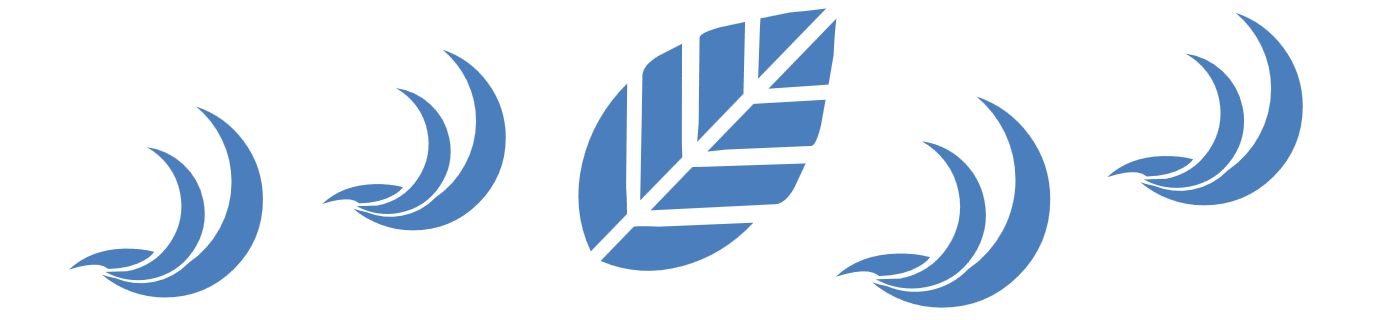 落尘之木
落尘之木














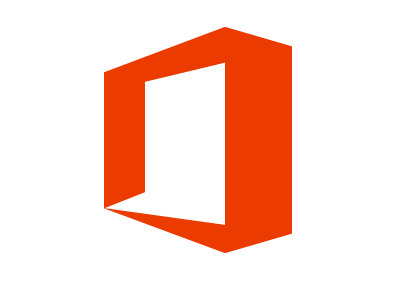





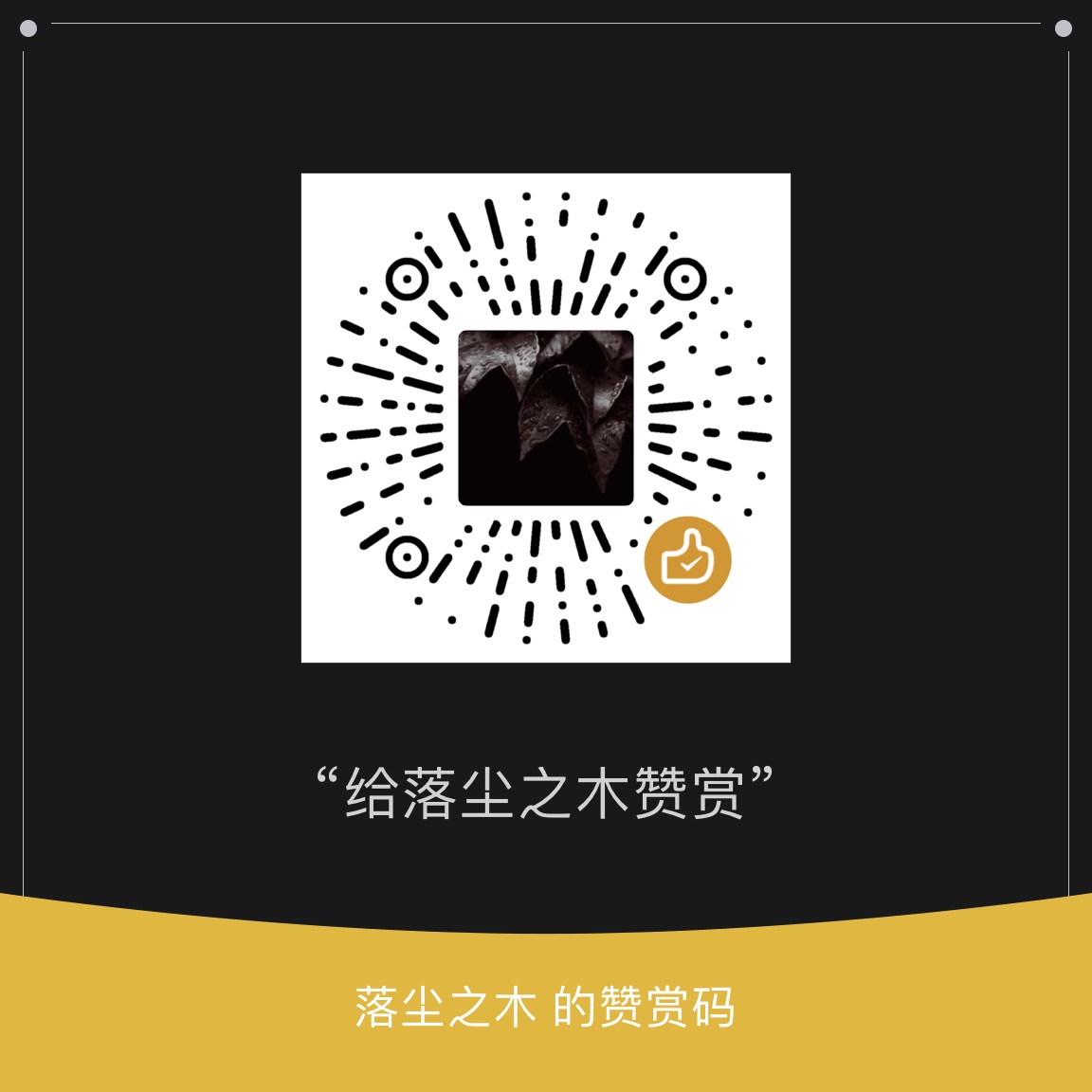
win64下软件创建工程后会自动崩溃